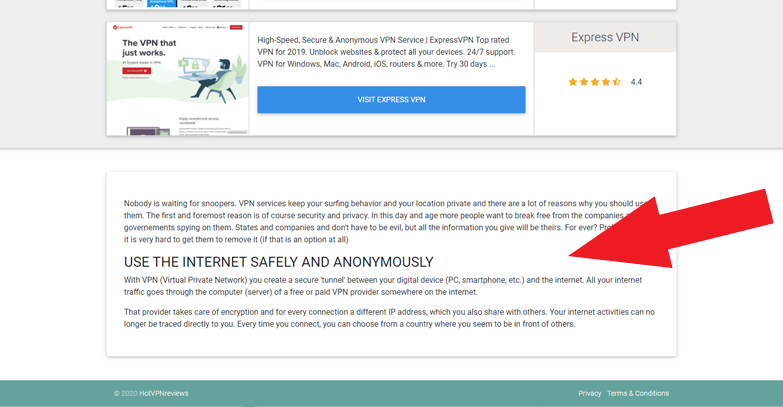With reviewtycoon you can instantly create new landing pages based on the offers that are already on your review site. Do you want to send traffic to for example 5 specific offers on your review site? In just a few seconds you can have it up and running.
How does it work?
When you go to content -> landing pages you see a couple of options. First pick the review site you want to use. Choose a design and select up to 5 offers and you will directly see the Landing page URL.
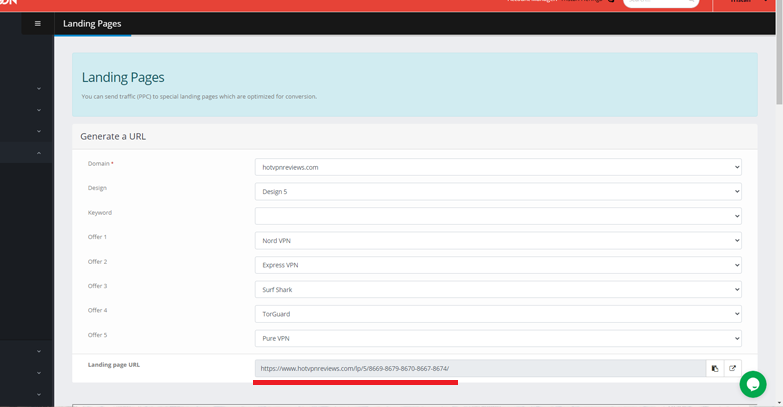
It will grab the content and rating that is already there and in this case your landing page will look like this:
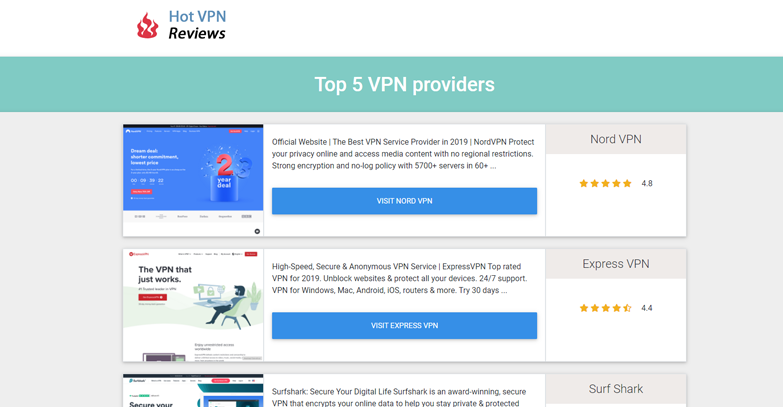
More customization
You can also add a couple of other things:
- create a keyword in the url
- adjust your title
- add extra text on top (before the offers)
- add extra text on the bottom (after the offers)
When you scroll down after the Landing page URL you will see “Add a keyword”. In the first text field you choose your keyword. In this case “bestvpnreviews”. After that you pick the title and write your extra texts.
Don’t forget to click “Save Keyword” so you can use it for your landing pages.
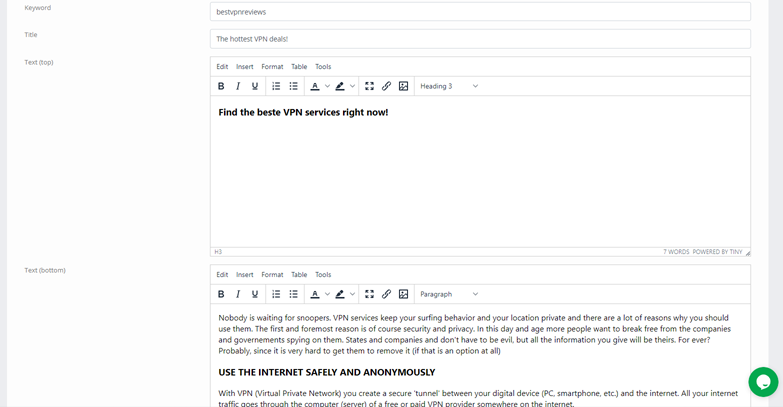
How to use your keyword
When you saved your keyword you can now use it for all your landing pages. Just scroll back to the top and you can select your keyword in the drop down menu. When you have selected your keyword the landing page will be created with the title and texts you’ve created before. The keyword will now be part of the URL.
Here you can see an example of a custom title and some extra text on top:
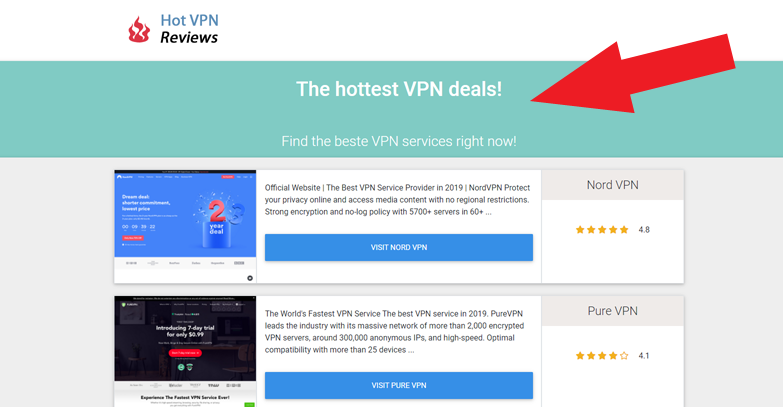
Some extra text at the bottom