In order to get ranked in search engines like Google, your domain needs content. The first content on your domain will probably be the editorial reviews of the websites you’ve added. With ReviewTycoon you also have the option to add additional content, in the form of articles. This is a great way to keep your site new and fresh, just as Google likes it. You will also attract new visitors, that will find your site via those articles. Writing articles and editorial reviews cost time and that is why we offer the option to get custom content for a very reasonable price.
Buy Content
We offer you the service of using our content writers to work for you.
These writers know the ReviewTycoon system very well and are skilled in writing editorial reviews and articles. They can also look for new websites than can be added to your domain.
Articles
You can of course also add articles yourself. Just click on content / articles in the side bar and find the blue button in the right top corner that says Add article.
When you add your first article, a new tab will be created in the top menu of your Domain, that is called Blog. It will list all your future articles.
First choose the Domain you want the article on. Think of a Title and use the big text area for your Content. You will find your formatting here and you can add pictures.
You have to option to link the article to a specific Website. On the bottom of the article will be a button to that page.
It is also possible to link the article to a specific Category on your Domain, so your article will be listed on that page too.
The field after category is Author. This dropdown menu will be empty until you create one first. You can do this by going to Content / Authors in de sidebar. Choose a Domain and fill out the Author’s name. You can also at a Biography and a link. When you create an article and select this Author, it will be at the bottom of an article.
When you check the box "Automatically generate a Table of Contents (use H2 and H3 to structure your article)" the article will start with a Table of Contents. You can mark your titles as Heading 1 (H1), Heading 2 (H2) etc. by selecting your title or sentence and choose the formatting. (just like in other text editors like Word or Google Docs)
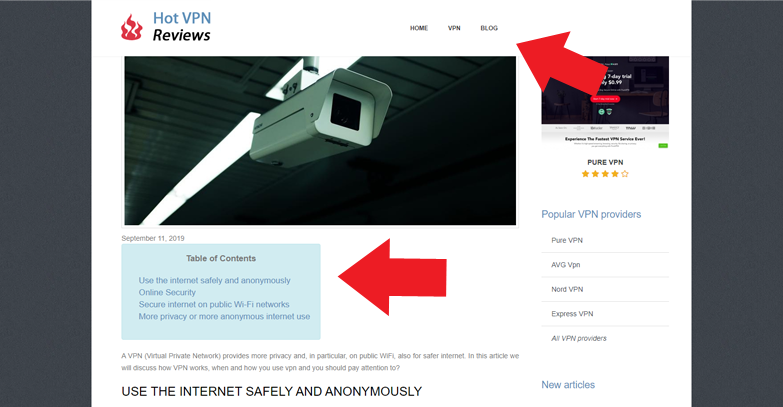
Editing Articles
When your article is ready, and you want to edit it, just go to Articles and select the one you want to edit. There will also be some more options. You will be able to customize the Meta Title and Description and you can change your publishing date.